Saving Quick Calculations
The quick calc process auto-saves the item when it is created without prompting the user. They are all inherently considered to be "one-off" items built specifically for the current report and are given a derived name based on the function and the elements used.
Sharing Quick Calc's
To make a quick calc sharable - either for multiple reports or amongst users or both - you need to specifically convert and save the items by right-clicking on the item and choosing "make shareable."
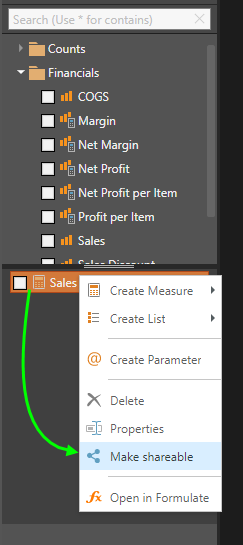
When saving quick calculations, users:
- Must name the calculation.
- Provide a description.
- Choose a folder destination where the item will be stored for future usage.
- Click here for more details about saving and sharing quick calculations.
Editing Quick Calculations
Quick Calc's are fully editable using the Formulate tools - which offer a rich semi-graphical interface for editing and building formula's, lists, parameters and KPIs. To edit an existing calculation (built through quick calc's or otherwise), right click on the item and choose "Open in Formulate."
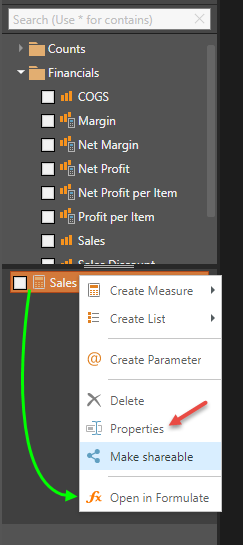
This will launch a separate Formulate tab where you can edit the item.
Your ability to change it will be affected by your read/write access on the item or its parent item.
Certain context calculations cannot be edited.
Editing Properties
If you need to make basic changes to your calculation, you can choose to use the "Properties" item from the context menu (red arrow above) instead of opening the full Formulate tool interface. The basic properties allows you to change the following settings quickly:
- Name - the name and caption of the item
- Description - a metadata description of the logic for future use
- Format String - this is the format mask used to format the calculation. This does not apply to lists or parameters
- Solve Order - this is the calculation precedence or solving the formula when used with other formulas. This does not apply to lists or parameters
Removing Quick Calculations
Quick Calc's can easily be removed from a given report by right-clicking on the item and choosing "delete" from the menu. However, the delete option may not be shown or enabled if the item is currently in use in the report. To delete a used item, you first need to deselect it from the report, then re-run the report's query and save it.
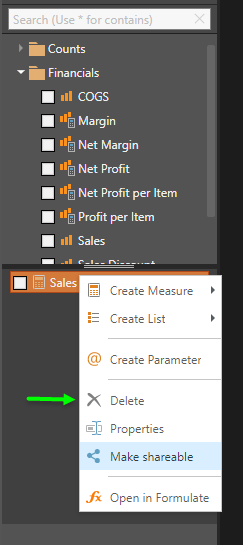
The delete option is not available if the calculation is not a one-off calculation (either it was pre-existing or made into a shareable item). In this scenario, it must be deleted from the content manager like all other analytic items in the system.